Getting Started
This entry serves as a quick guide of what to do to get started making your own Patchouli books, read on and follow carefully!
0. Install Patchouli
Pretty obvious. For modders, you can load it as a lib to your mod project or just drop it in your workspace's mods folder. The preferred way is to use maven, which you find the address for in the repo's readme. For non-modders, obtain the mod through the usual distribution channels.
1. Locate patchouli_books
Your books and their contents will go in your patchouli_books directory, so you need to
find it.
- Modpack authors can use the external folder
.minecraft/patchouli_books, located next to themodsfolder. If it doesn't exist, create it. - For modders, it'll be
/data/_YOURMODID_/patchouli_booksin your resources, you'll have to make it yourself. You will also need to create a mirroring/assets/_YOURMODID_/patchouli_booksdirectory as well.
2. Create your folder structure
Once you find patchouli_books, decide on a name for your book. Only lower case characters
and underscores are allowed. This is the internal name for your book, and we encourage you
to make it distinctive. For mods, you should name it after what the book is for
(e.g. lexicon for Botania). For modpacks, name it something with your modpack's name,
for example crucial_2_guide_book. After you have a name, create folders and files inside
patchouli_books so that it looks like this:
patchouli_books<the name you just chose>(folder)book.json(empty file)en_us(folder)entries(empty folder)categories(empty folder)templates(empty folder)
You may have as many books as you want, even within the same mod(pack). Each book has a
resource location. If the book is part of a
mod, the namespace is that mod's ID. If the book is loaded from the
.minecraft/patchouli_books folder, the namespace is patchouli. The second part of the
namespaced ID is the name you chose above. So for Botania, the full book ID is
botania:lexicon.
Note that creating an en_us folder means you're creating the "English" version of your
book. The contents you put in the en_us folder are always the "main" ones loaded, so
even if your book isn't meant to be natively in english, you need to put your main stuff
there.
Any translators may create folders with their languages and override any files they wish. They're automatically loaded if the game language is changed. For translators: Please don't include in your folder anything you aren't overriding.
3. Populate book.json
book.json is what tells Patchouli that a book exists. It should be located in one of the
following places, as described above:
/data/_YOURMODID_/patchouli_books/_YOURBOOKNAME_/book.json.minecraft/patchouli_books/_YOURBOOKNAME_/book.json
Open it up using a text editor, and fill it in as follows:
{
"name": "My First Book!",
"landing_text": "Welcome to Patchouli",
"version": 1,
"creative_tab": "minecraft:tools_and_utilities",
"use_resource_pack": true
}
The name and landing_text values show up on the book UI on the landing UI. The
version field specifies which edition your book is. Whenever you update your book, you
should also update the edition value. For modders, you can use localization keys in both
name and landing_text.
use_resource_pack must be set to true for books declared in /data/, but is optional
for books declared in .minecraft/. Setting the flag requires that the book's contents
(see step 5) are loaded through the resource pack system.
For more customization options, please read Book JSON Format. (highly recommended!)
4. Check ingame
Load your game and check if your book is there. Unless you specified otherwise, it should be in the Tools and Utilities creative tab, but you can also search for it. Opening the book should yield a blank landing page.
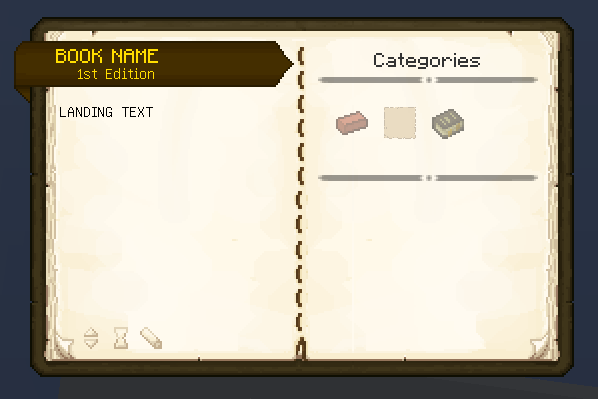
If you don't see it, check if Patchouli is properly loaded and if there's any errors in your log.
Everything after this can be hot loaded without closing the game, so feel free to keep it open as you do further edits.
5. Add Stub Content
Time to add some content to your book!
Go to your book content folder. If use_resource_pack is set to true, this will be
/assets/_YOURBOOKNAMESPACE_/patchouli_books/_YOURBOOKNAME_, within a resource pack (or
mod resources). Otherwise, it is the same folder as book.json.
Within that folder, create the following structure:
- en_us
- entries (folder)
- test (folder)
- test_entry.json (empty file)
- test (folder)
- categories (folder)
- test_category.json (empty file)
- templates (empty folder)
- entries (folder)
Open test_entry.json and test_category.json and fill them in as follows:
- Mod
- Modpack
{
"name": "Test Entry",
"icon": "minecraft:writable_book",
"category": "your_book_namespace_change_me:test_category",
"pages": [
{
"type": "patchouli:text",
"text": "This is a test entry, but it should show up!"
}
]
}
{
"name": "Test Entry",
"icon": "minecraft:writable_book",
"category": "patchouli:test_category",
"pages": [
{
"type": "patchouli:text",
"text": "This is a test entry, but it should show up!"
}
]
}
{
"name": "Test Category",
"description": "This is a test category for testing!",
"icon": "minecraft:writable_book"
}
You'll need to edit the "category" key in the test entry to have the right namespace.
Save your files, then return ingame and open your book. Shift-click the pencil in the bottom-left corner. When you do so, it will reload the book contents, and you should see the category and entry you just defined appear.
The namespace is always patchouli for IDs of books/categories/entries in
.minecraft/patchouli_books (i.e. modpack books). For example, with the above structure,
you would need to use the following IDs:
- Book:
patchouli:_YOURBOOKNAME_ - Category:
patchouli:test_category - Entry:
patchouli:test_entry
6. Learn More!
You're done getting set up, now it's time to learn more about what you can do with Patchouli's book system. Check the following pages out:
- Locking Content with Advancements
- Text Formatting 101
- Book JSON Format
- Category JSON Format
- Entry JSON Format
- Using Templates
7. Use the Book Item
Here's a few examples of how to use your book's item. As a refresher, your book's
namespace is your mod id, if you're a modder, and patchouli, if you're a pack
maker. Then, if your folder is called "coolbook" then your book ID is
yourbooknamespace:coolbook.
CraftTweaker:
<patchouli:guide_book>.withTag({"patchouli:book": "YOURBOOKID"});
or just use /ct hand
Vanilla Recipes/Advancements:
"item": "patchouli:guide_book",
"nbt": {
"patchouli:book": "YOURBOOKID"
}
8. Some Pointers
- For modpack makers, if you want to use your own images, textures, sounds, or other assets, you'll need a tool to load them in, such as Open Loader.
- To grant your book to new players automatically, see this page
- You need to reload the game to load new book.json files, but not the book contents.
- Book contents are purely client sided, whereas book.json files are loaded by the server too.
- You don't have to put your entries in folders corresponding to the categories they belong in, but it helps with organization!
- No dependencies are needed if you're a modder, not even any code. Patchouli automatically finds your files if you put them in the right place.
Appendix A: Example file structures
For a modder
Your src/main/resources/ should look like this:
.
├── assets
│ └── your_mod_id_change_me
│ └── patchouli_books
│ └── your_book_name_change_me
│ ├── en_us
│ │ ├── categories
│ │ ├── entries
│ │ └── templates
│ └── zh_cn
│ └── entries
└── data
└── your_mod_id_change_me
└── patchouli_books
└── your_book_name_change_me
└── book.json
For an addon modder, or modpacker modifying another mod's book
Ship the following in a resource pack, containing the files you'd like to add or override in the target book:
.
└── assets
└── mod_id_of_the_book_change_me
└── patchouli_books
└── the_book_name_to_modify_change_me
├── en_us
│ ├── categories
│ ├── entries
│ └── templates
└── zh_cn
└── entries
Note: For modders, resource loading order caveats apply. Please be careful when overriding content.
For modpackers creating a new book
Your .minecraft should look like this:
.minecraft
└── patchouli_books
└── your_book_name_change_me
├── book.json
└── en_us
├── categories
└── entries